A Slider Scale question displays a horizontal slider under the question text. The respondent can slide the slider from left to right to set the numeric value of their answer.
Typically, a Slider Scale would be used to capture a percentage or another number that would fall within a fixed range. For example, you could ask the respondent how many cars they own.
Creating Slider Scale Questions
To create your Slider Scale question:
- Click Add Question on your survey.
- From the menu, select Slider Scale
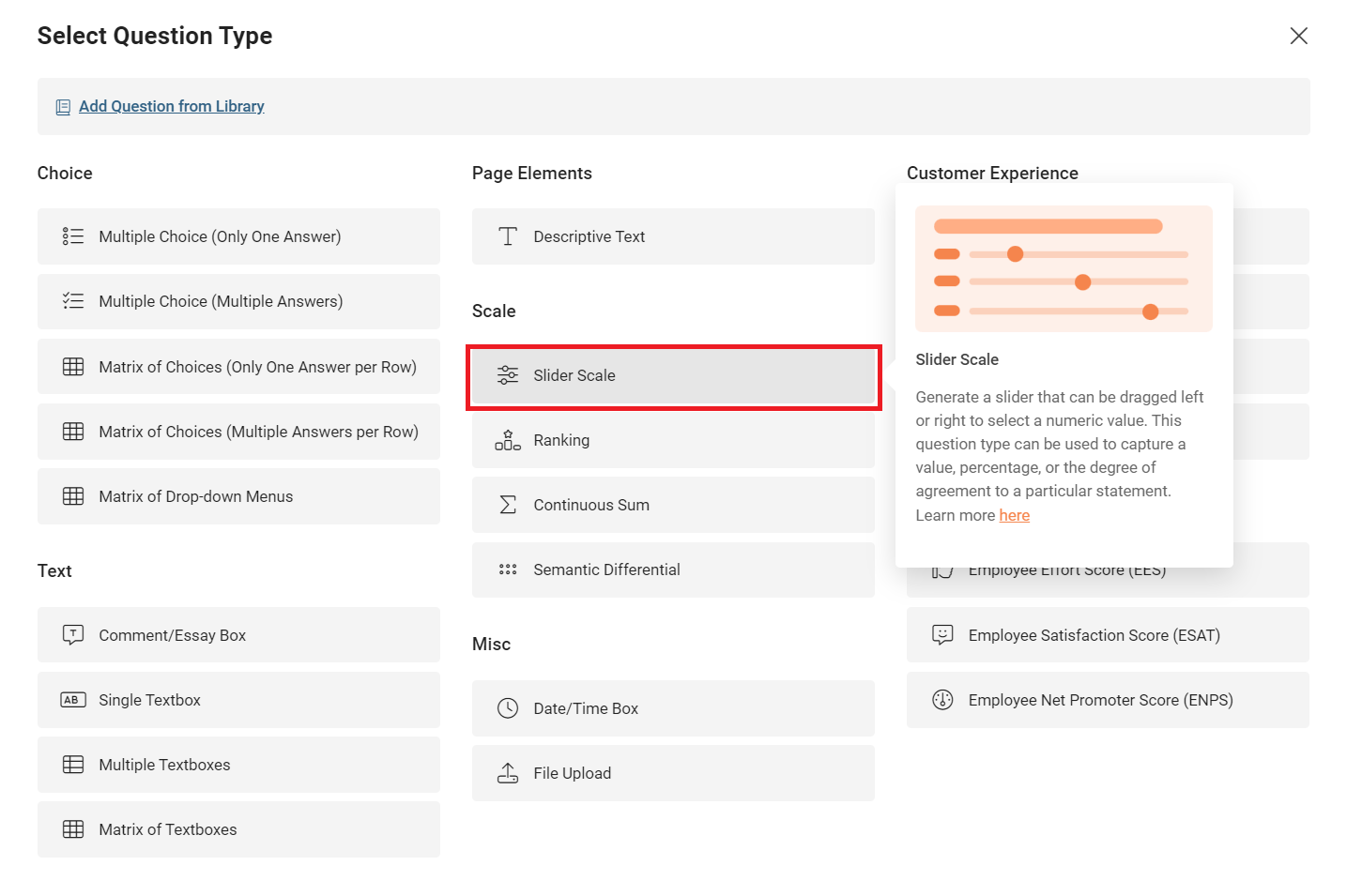
- Type your question in the Question field.
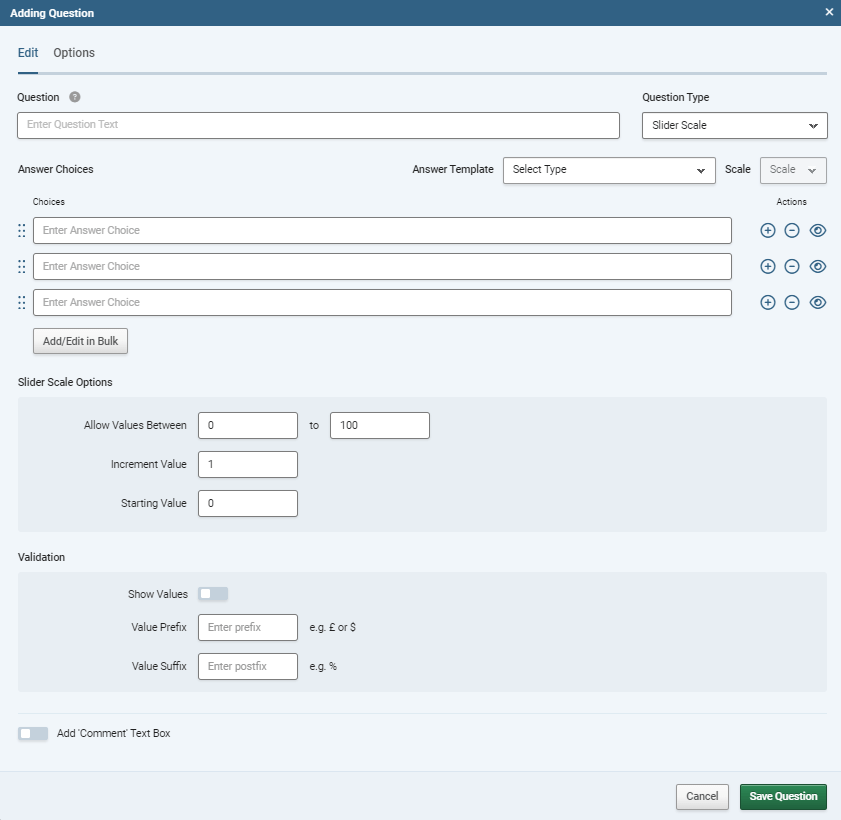
- In the Answer Choices fields, type the text that will be displayed on the left-hand side of each field. The question type allows for users to create single questions with multiple sliders that use the same scale, so each one of these you use will create a scale. If you're trying to set the increments for the scale, see the next step.
- Scroll down to the Slider Settings section.

- In the Allow Values Between... fields, type the values you want to appear at the top and bottom ends of the slider.
- In the Increment Value field, choose how quickly the figure will increase or decrease as the slider is moved.
- In the Starting Value field, choose where you want the slider to be positioned when the survey initially loads.
- Scroll down to the Display Options section.

- Use the Show Values toggle to choose whether to show a leading symbol.
- In the Value Suffix field, type the character you would like to display after the value.
- In the Value Prefix field, type the character you would like to display before the value.
- Click the green Save Question button to add the question to your survey.
Sub-headings
Click the "Insert Heading" button (next to "add/edit in bulk") to add an option as a Sub-heading. Sub-headings are editable, and can be moved in the order of options, but will not have a slider for respondents. Options added as subheadings are marked with an "H" Icon.
Customising Slider Scale Questions
When you build a Slider Scale question, you can customise it with the following additional fields and options:
| Add "Comment" Text Box |
Adds a free text field underneath the question. |
Scales With Labels at Both Ends
If you need a question where respondents answer on a scale that has labels at both ends of the scale, then you should use a Semantic Differential Question.
Sliders and Mandatory Questions
Because the slider is always displayed as soon as the page loads, it's not possible, or neccesary, to make a Slider Scale question mandatory. The position of the slider will always be submitted when the respondent clicks to proceed to the next page or finish the survey. It's not possible for a respondent to skip the question. Because of this, the starting position should be considered carefully. If you want to let the respondents skip this question then consider using another question type.
I've Ended Up With Multiple Scales, Why Is That?
This is probably because you've tried to enter your desired increments into the answer choices fields. This question type doesn't allow you to directly set the increments for the answer, or have respondents answer with anything but numbers. If you need to do these, then you'll need to use another question type.