It’s possible to use SmartSurvey to create questions where the respondent enters a response by typing into a text box, which then offers options that match what’s been typed in, as the respondent types.
This is sometimes called a “Searchable Drop-Down” question, and also as an “Autocomplete” or “Lookup” question.
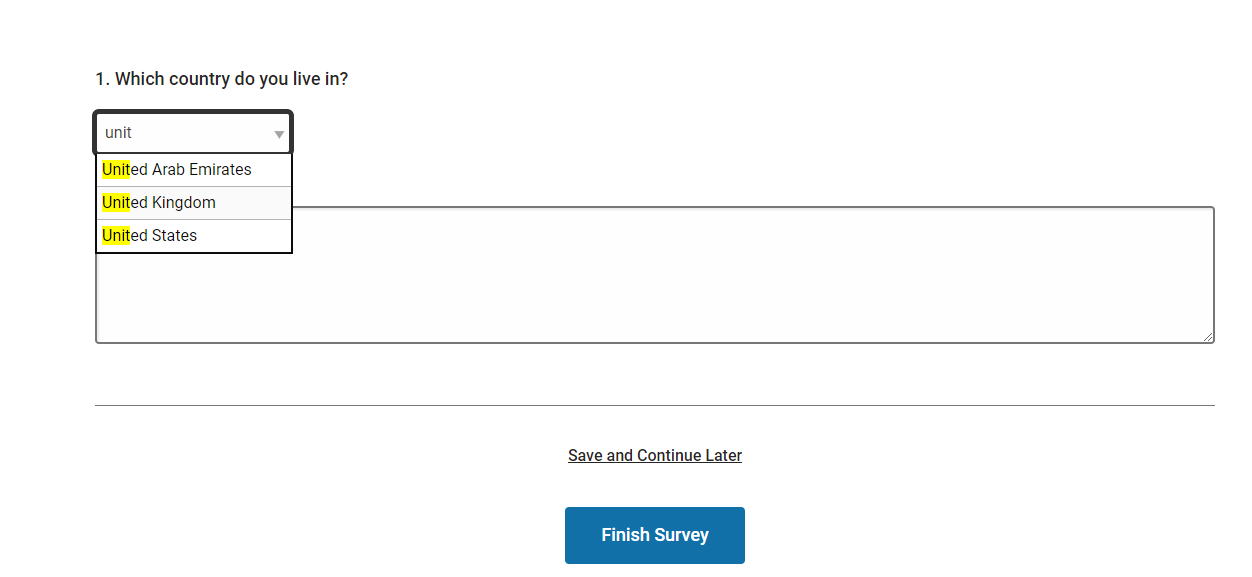
Creating a Searchable Drop-Down Question.
Functionally, this is a multiple choice question, from which respondents choose a single answer so you need to select the “Multiple Choice – Single Answer” question type, and then set the display options to “Searchable Drop-Down Menu”.
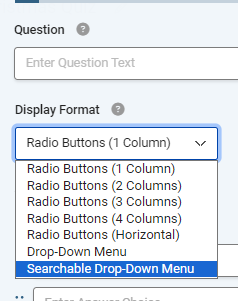
Step-by-Step
- Create a Multiple Choice (Only One Answer) question
- From the “Display Format” Drop-down, select “Searchable Drop-Down Menu”
- Enter your answer options (up to 1000 options are supported).
- Save the question