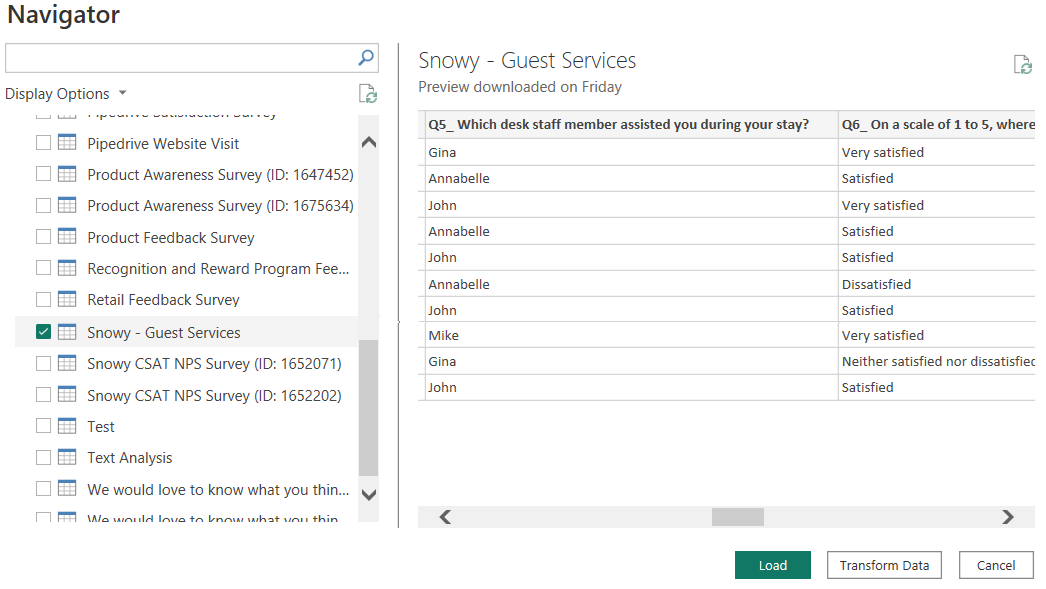NOTE - This feature requires an Enterprise Plus or Full Access subscription. Most of this process takes place in Microsoft PowerBI Desktop and Power Query, and can change without notice.
The Basic Principle
This guide explains how to install, use, and remove the SmartSurvey connector in Power BI. The connector allows you to directly pull survey data from SmartSurvey into Power BI for analysis, eliminating manual CSV exports.
Prerequisites
Before installing the connector, ensure you have:
Power BI Desktop (latest version recommended)
SmartSurvey Enterprise or Full Access account with API access enabled
Connector file (.mez) for SmartSurvey
Basic knowledge of Power Query (optional but helpful)
If you have not yet created an API Key, then you will need to do this in your account. If you have never created an API Key before, you will need to complete a small form so we can verify your intended usage.
Installing the SmartSurvey Connector
Place the Connector File
- Download the SmartSurvey connector
.mez
- Available from Your Survey → Automate → PowerBI → Configure screen
- Copy the
.mez file to the Power BI Custom Connectors folder
- [Documents]\Microsoft Power BI Desktop\Custom Connectors
- If the folder doesn't exist, create it.
Enable Custom Connectors in Power BI
- Open Power BI Desktop.
- Go to File → Options and Settings → Options → Security.
- Under Data Extensions, select:
- Allow any extension to load without validation or warning
- Click OK and restart Power BI.

The connector will be certified in the future, please select: (Not Recommended) Allow any extension to load without validation or warning
You will need to complete each step in Using the SmartSurvey Connector for each new report in Power BI
Using the SmartSurvey Connector
Connect to SmartSurvey
- Open Power BI Desktop
- Click Get Data or Get Data from another source
- Search for smartsurvey
- Click Connect
- Click Continue
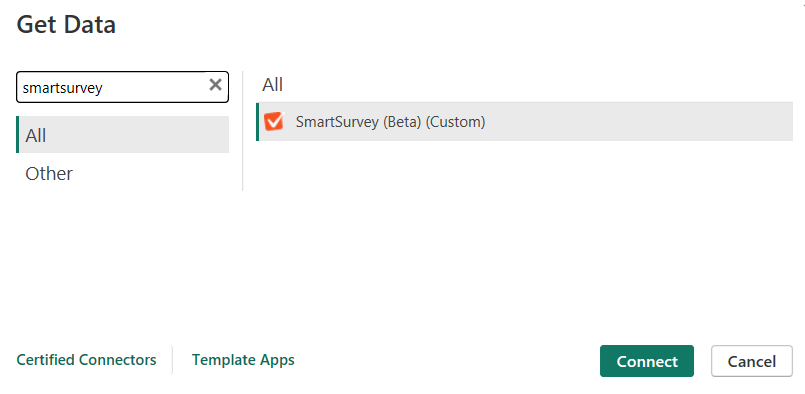

SmartSurvey API and Authentication
- Enter the SmartSurvey API Base URL: https://api.smartsurvey.io/v2/
- Click OK
- Enter your API Key and API Key secret (Generated in your SmartSurvey account under API settings)
- Click Connect


Select the survey/s for your report
- Click on a survey to preview responses
- Click Transform Data to open Power Query
- Click Load to bring all the response data into your Power BI Report