A matrix of choices displays several variables for each question. This is sometimes referred to as a Rating Scale or a Likert Scale depending on how it's set up. The respondent can select an answer for each variable in the list. This is typically used to gather feedback for various aspects of a service or product.
For example, if a hotel wants feedback, it could ask respondents to rate different aspects of their visit, such as comfort, cleanliness, price and service. Then, the respondent could choose a good, average or poor rating on each row.
This question type allows you to collect a large amount of feedback in a compact way. For a usability perspective, this can be better than having lots of separate questions, and it helps to group answers semantically.
Caution: Avoid building excessively long matrix questions, because they may cause performance problems on the respondent's device. An exceptionally long matrix question can be difficult to navigate, and can result in rushed responses or abandoned surveys.
Creating a Matrix of Choices With One Answer Per Row
To create your question:
- Click Add Question on your survey.
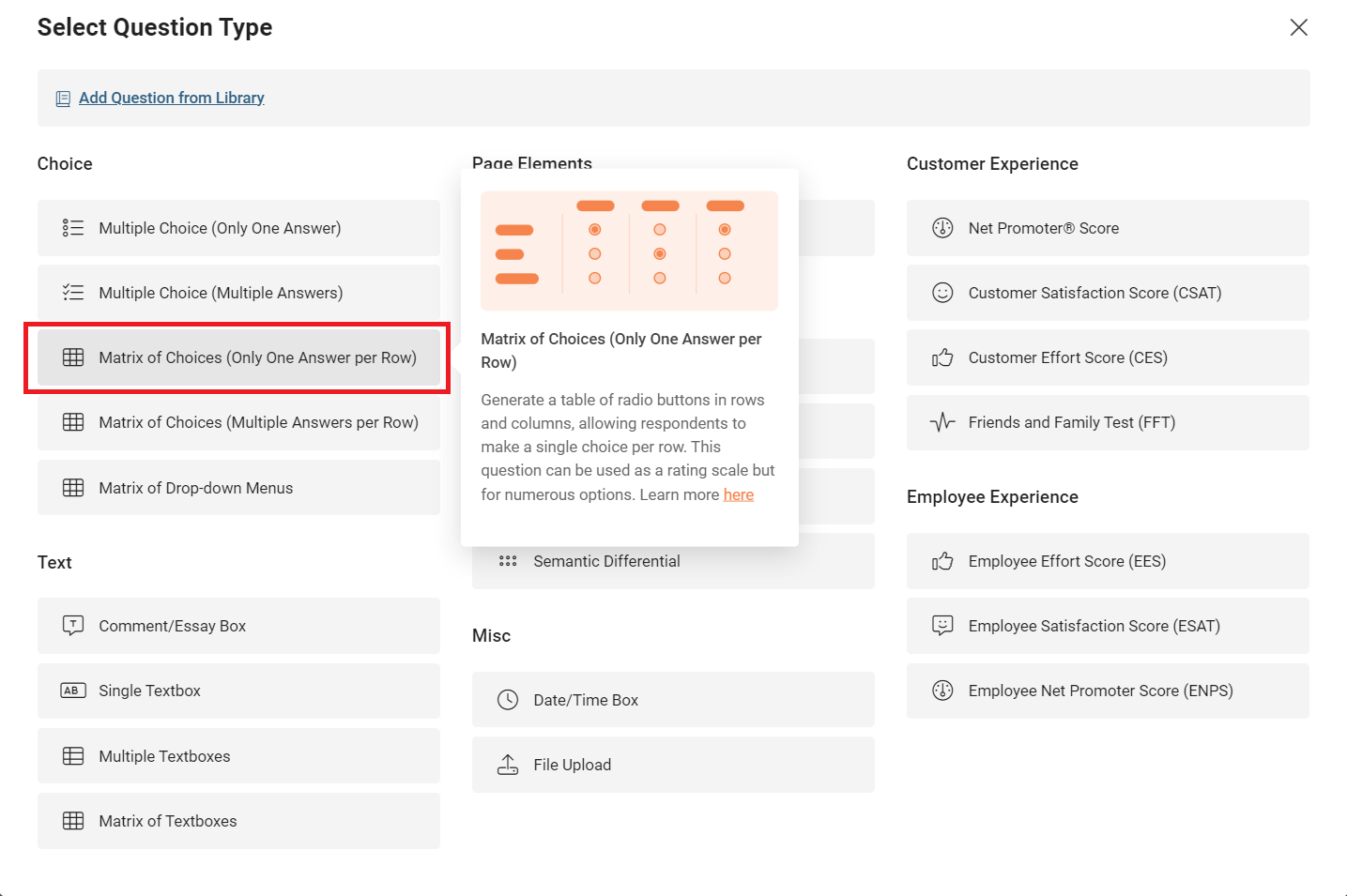
- From the menu, select Matrix of Choices (One Answer Per Row).
- Type your question in the Question field.
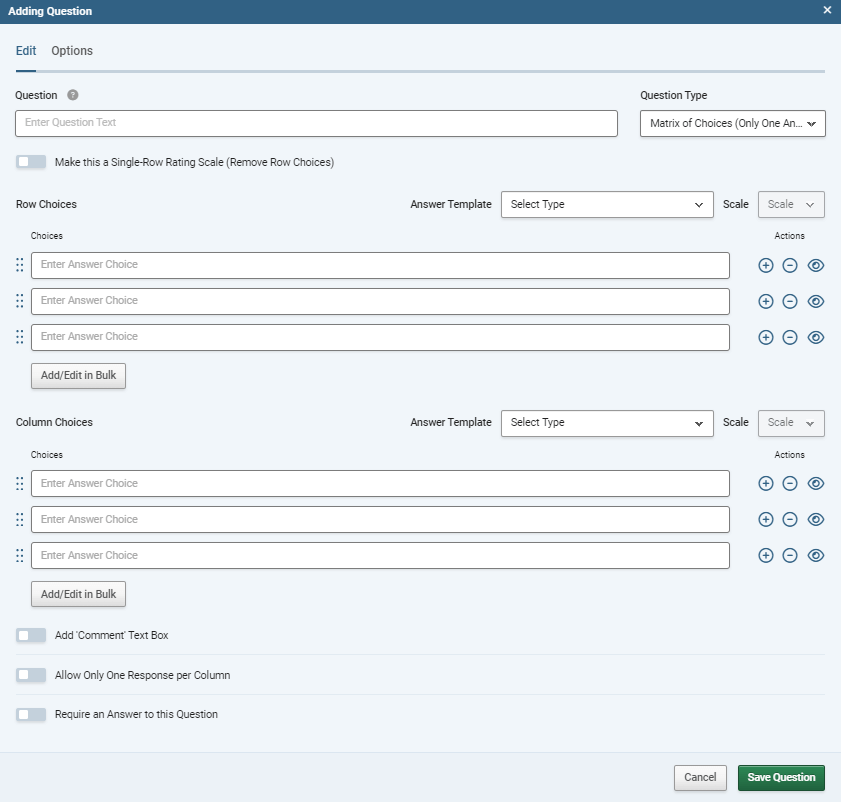
- In the Row Choices fields, type the answers you want your respondent to evaluate. These will appear vertically down the left-hand side of your matrix.
- In the Column Choices fields, type the possible responses. These will appear horizontally across the top of your matrix.
- Click the green Save Question button to add the question to your survey.
Set the toggle for Make this a single-row rating scale (under the question box) if you do not need multiple Rows. This will just display the column headings, each with a radio button below.
Optionally, you can customise pre-defined row and/or column choices by selecting items in the Answer Template drop-down menus.
Sub-heading Rows
Click the "Insert Heading" button (next to "add/edit in bulk") to add a row as a Sub-heading. Sub-headings are editable, and can be moved in the order of rows, but cannot have answers chosen by respondents. Rows added as subheadings are marked with an "H" Icon in the editor.
Customising a Matrix of Choices
When you build a matrix of choices with one answer per row, you can customise it with the following additional fields and options:
| Add Comment Text Box |
Adds a free text field underneath the question. |
| Require an Answer to this Question |
Forces the respondent to select an answer before they can progress to the next page. |
| Randomise, Sort or Flip Answer Choices |
Lets you control the order that the answers are presented: randomly, in alphabetical order, and so on. |
| Allow Only One Response Per Column |
Prevents the user from selecting multiple responses in the same column. |
If you need a question that collects more than one answer per row, see Matrix of Choices - Multiple Answers Per Row.