A matrix of choices displays several variables for each question. The respondent can select a number of answer choices for each variable in the list. This is typically used to gather feedback for various aspects of a service or product.
For example, if a business wants to check office equipment for each employee's workstation, they would list the workstations in the rows and then, then include items like, PC, Telephone, Keyboard, Mouse etc. in the columns. They can then check off the assets against each workstation as they complete the survey.
This question type allows you to collect a large amount of feedback in a compact way. From a usability perspective, this can be better than having lots of separate questions, and it helps to group answers semantically.
This question type is almost identical to Matrix of Choices - One Answer Per Row. As the name suggests, the only difference is that the user can select more than one response in each row.
Creating a Matrix of Choices With Multiple Answers Per Row
To create your question:
- Click Add Question on your survey.
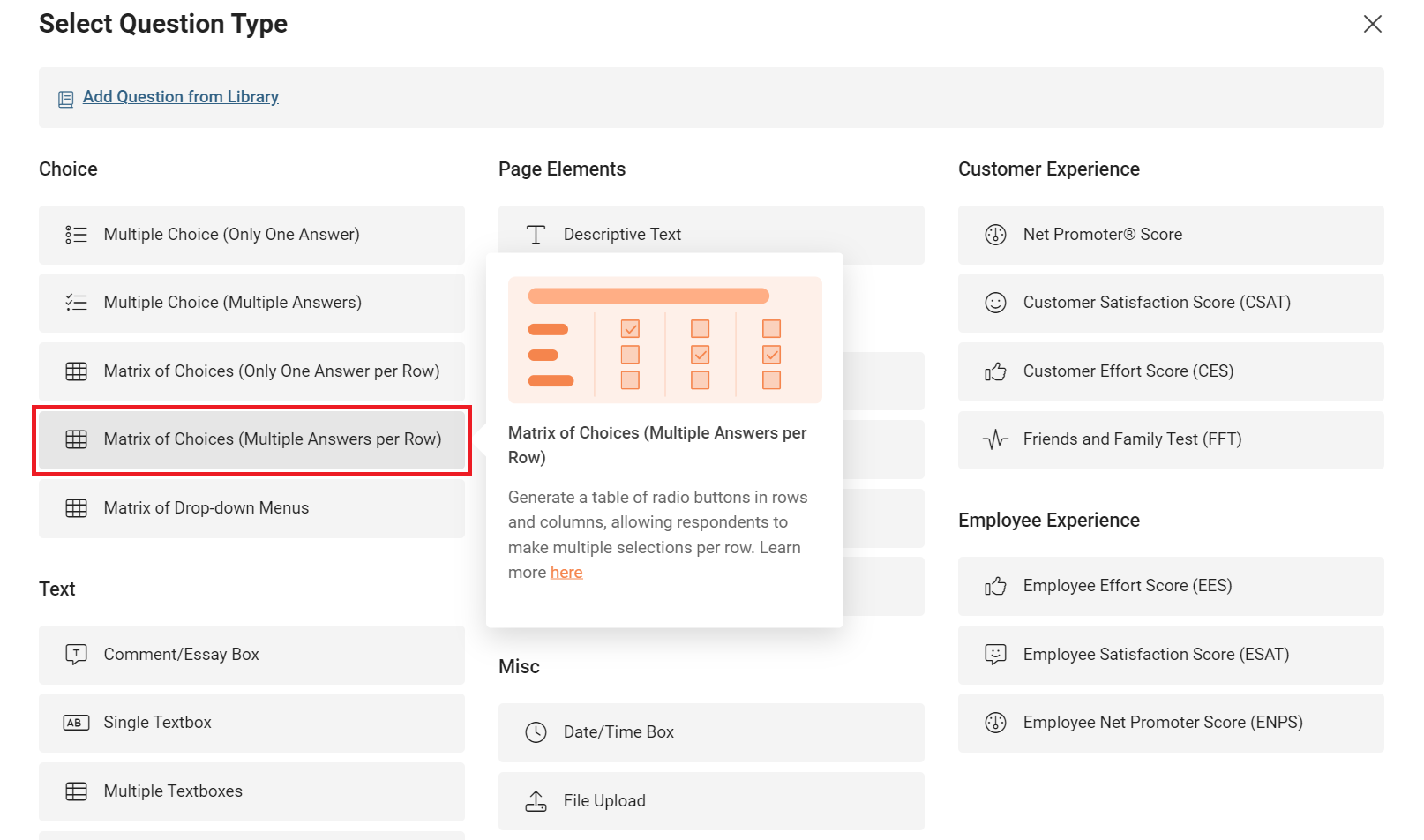
- From the menu, select Matrix of Choices (Multiple Answers Per Row).
- Type your question in the Question field.
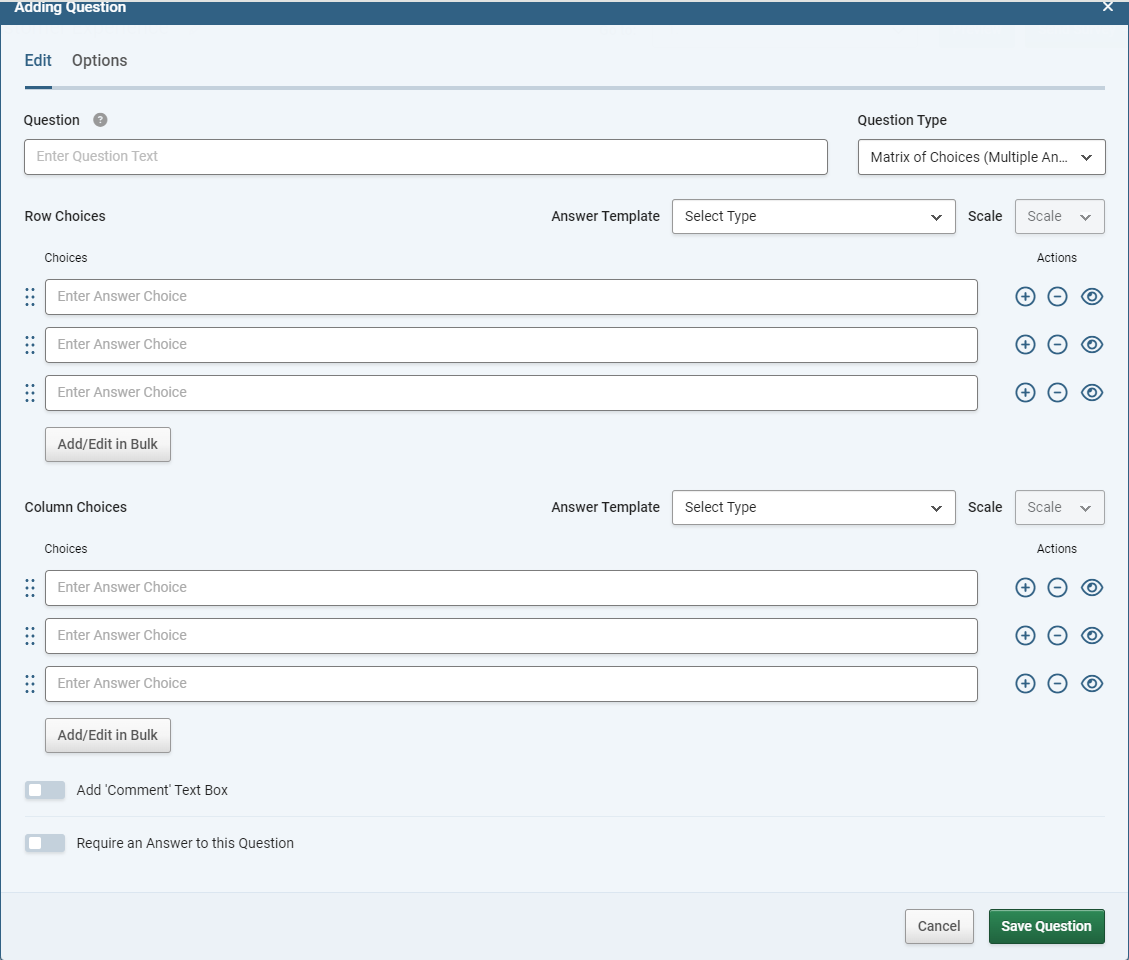
- In the Row Choices fields, type the answers you want your respondent to evaluate. These will appear vertically down the left-hand side of your matrix.
- In the Column Choices fields, type the possible responses. These will appear horizontally across the top of your matrix.
- Click the green Save Question button to add the question to your survey.
Optionally, you can customise pre-defined row and/or column choices by selecting items in the Answer Template drop-down menus.
Sub-heading Rows
Click the "Insert Heading" button (next to "add/edit in bulk") to add a row as a Sub-heading. Sub-headings are editable, and can be moved in the order of rows, but cannot have answers chosen by respondents. Rows added as subheadings are marked with an "H" Icon in the editor.
Customising a Matrix of Choices
When you build a matrix of choices with multiple answers per row, you can customise it with the following additional fields and options:
| Add Comment field |
Adds a free text field underneath the question. |
| Require an Answer to this Question |
Forces the respondent to select an answer before they can progress to the next page. |
| Randomise, Sort or Flip Answer Choices |
Lets you control the order that the answers are presented: randomly, in alphabetical order, and so on. |
| Question Size and Positioning |
Lets you control the size, positioning, appearance and numbering of your question. You can also set a default answer, and hide the question without deleting it. |