The survey import tool allows you to cut and paste your survey content from a word document or PDF directly into SmartSurvey.
So if you're drafting and collaborating on surveys within internal documents before creating them in SmartSurvey, this tool aims to save you time by pasting your final content in and building your survey in seconds.
Importing your Survey
To import a survey using AI, click the "Import using AI" option when you've clicked to create a survey:
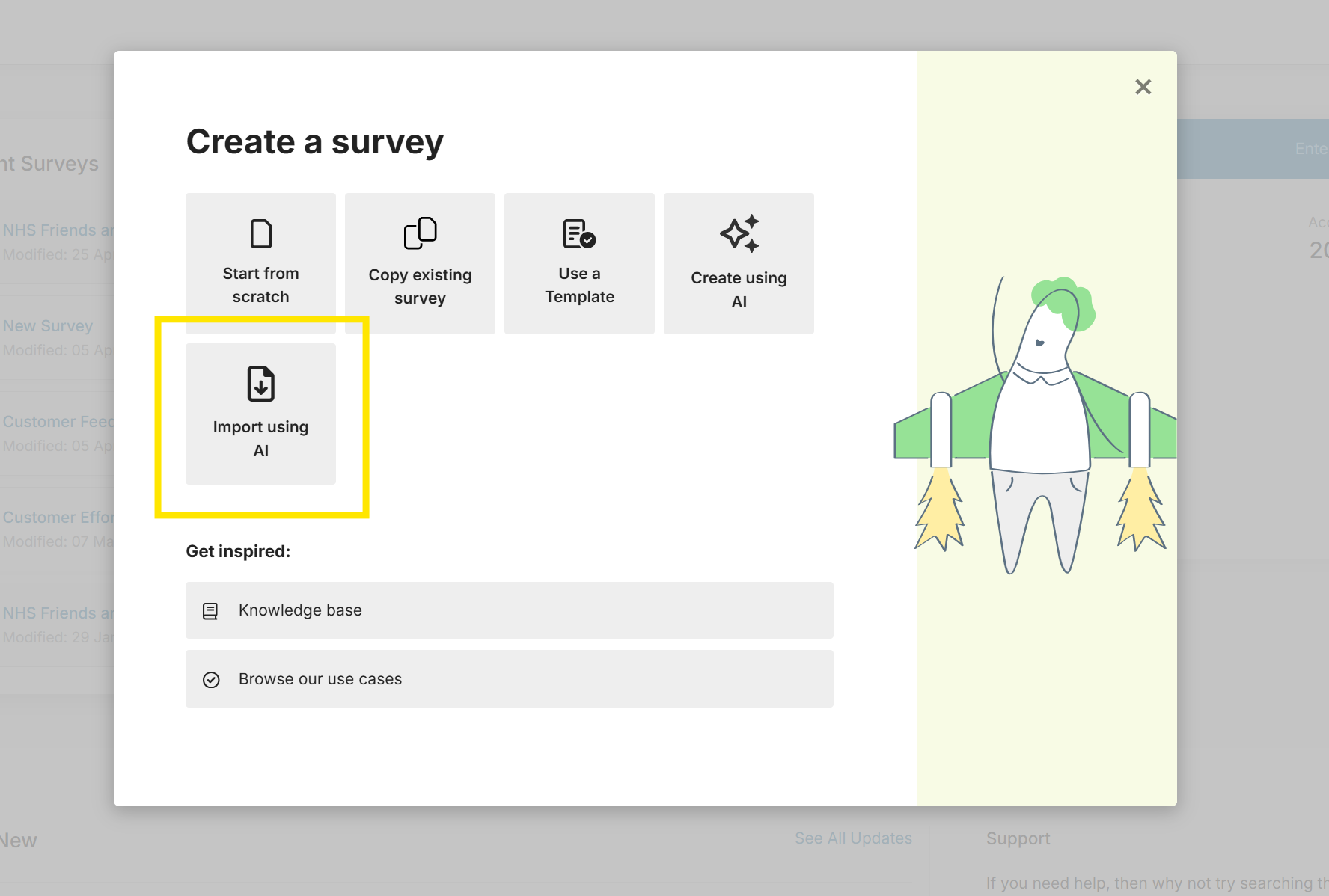
Our AI will analyse your text and translate your content into the SmartSurvey survey and question structure. You will be shown a suggested survey format within the preview on the right hand side.
The survey preview may be inaccurate and we recommend reviewing carefully. You can either make edits to to your content and import again, or fully edit the survey within the design page once you've chosen to "Create Survey".
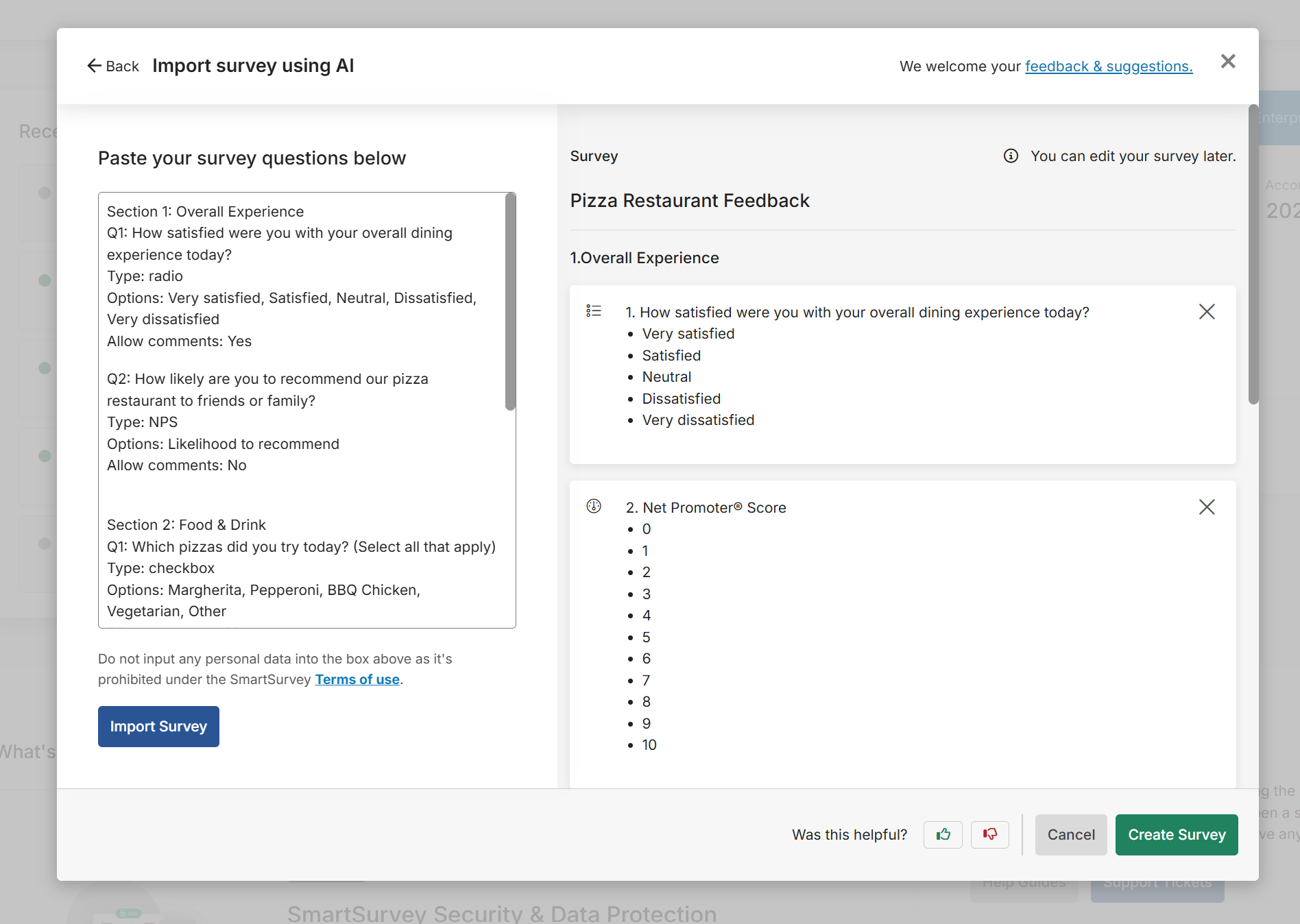
If you're happy with the preview, you can choose to "Create Survey". This will take you to the survey design page so you can continue to edit your survey before distribution.
Questions & Formatting
The AI will match against the following question types within the import suggestion:
- Multiple Choice (Only One Answer)
- Multiple Choice (Multiple Answers)
- Matrix of Choices (Only One Answer per Row)
- Matrix of Choices (Multiple Answers per Row)
- Comment/Essay Box
- Single Textbox
- Slider
- Ranking
- Continuous Sum
- Date/Time Box
- File Upload
- Star Rating
- Net Promoter® Score (NPS)
- Employee Net Promoter Score (eNPS)
- Customer Satisfaction Score (CSAT)
- Employee Satisfaction Score (ESAT)
- Customer Effort Score (CES)
- Employee Effort Score (EES)
The following question types are not currently included in within the feature:
- Matrix of Dropdown Menus
- Matrix of Textboxes
- Multiple Textboxes
- Semantic Differential
If you wish to use these questions within your survey, you can add them in once you've created the initial survey.
Tips for structuring your import
-
Each “Section” becomes a separate page in SmartSurvey.
-
For increased accuracy, consider using the exact wording for question “Type” as listed.
-
For sliders, include Max_value if needed (e.g., Max_value: 100).
-
For star ratings, list numeric options (e.g., 1, 2, 3, 4, 5).
-
Only set “Allow comments: Yes” for non-open-ended question types.
If you're using a wider range of question choices, then the following structure can help improve accuracy:
Section 1: [Section title here]
Q1: [Question text]
Type: [radio / checkbox / essay / single_textbox / slider / date / star_rating / ranking]
Options: [Option 1, Option 2, Option 3]
Allow comments: [Yes/No]
Q2: [Question text]
Type: [radio / checkbox / essay / single_textbox / slider / date / star_rating / ranking]
Options: [Option 1, Option 2, Option 3]
Allow comments: [Yes/No]
Section 2: [Section title here]
Q1: [Question text]
Type: [radio / checkbox / essay / single_textbox / slider / date / star_rating / ranking]
Options: [Option 1, Option 2, Option 3]
Allow comments: [Yes/No]
Q2: [Question text]
Type: [radio / checkbox / essay / single_textbox / slider / date / star_rating / ranking]
Options: [Option 1, Option 2, Option 3]
Allow comments: [Yes/No]
Section 3: [Section title here]
Q1: [Question text]
Type: [radio / checkbox / essay / single_textbox / slider / date / star_rating / ranking]
Options: [Option 1, Option 2, Option 3]
Allow comments: [Yes/No]
Q2: [Question text]
Type: [radio / checkbox / essay / single_textbox / slider / date / star_rating / ranking]
Options: [Option 1, Option 2, Option 3]
Allow comments: [Yes/No]