The actions in this guide cannot be undone, so use this with caution. Copying the survey may be a better alternative. You can find our guide for copying your survey here.
The "Clear Responses" function is available if you have a survey that you want to keep for future use, but want to remove all or some of the responses. This could be to remove test responses before a survey goes live, or because the survey is intended for re-use.
The “Clear Responses” feature is for bulk-removing responses from a Survey. To delete a single response, use this guide: Editing and Deleting Individual Responses
Deleting All Responses From a Survey
To clear results from a survey, follow these steps:
- Go to the My Surveys page.
- Next to the survey you want to clear, open the options by clicking on the "three dots" icon "..." and select Clear Responses.
- Check the “Clear all Responses” option is selected.
- Type CLEAR into the box as prompted, and click “Yes, Clear Responses” to confirm.
Clearing Options
You can now choose to only clear some responses from a survey. This allows you to keep a survey active, collecting data over time, but delete data that is outdated or for some other reason you have no need to retain.
Clear Criteria gives the following options, which will all be applied.
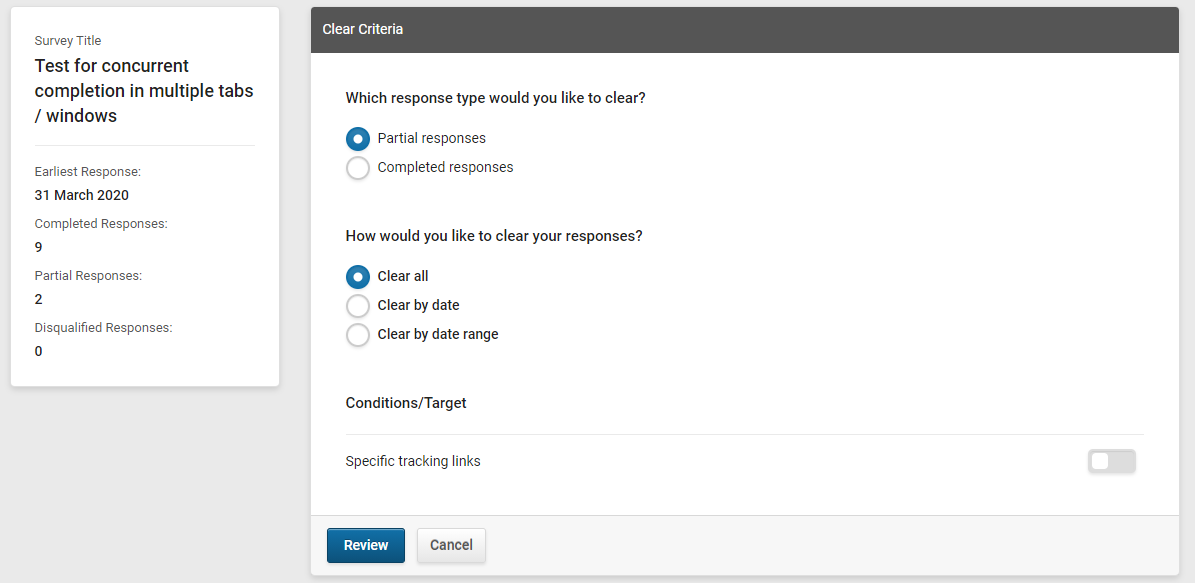
Which response type would you like to clear?
- Partial Responses: Responses that have been started by the respondent completing one page, but not finished.
- Completed Responses: Responses where the respondent has got to the end of the survey and clicked the “Finish Survey” button.
How would you like to clear your responses?
- Clear All: No date filter will be applied.
- Clear by Date: Set a date and clear responses either before or after that date.
- Clear By Date Range: Set two dates and clear responses between those dates.
Response Types and Dates: Because partial responses have no "completed" date, the date filtering for them has to work slightly differently.
Completed Responses will be targeted based on the date and time they were finished.
Partial Responses will be targeted based on the time and date they were started.
This is why they cannot be cleared together.
Conditions / Target
- Specific tracking links: Toggle this to on to restrict clearing to specific tracking links. When this is selected, a “Select Tracking Links” button will appear. Click this to see a list of tracking links. Tick the box next to each tracking link for which you want to clear responses, then click “Apply Selected”.
Deleting Selected Responses from a Survey
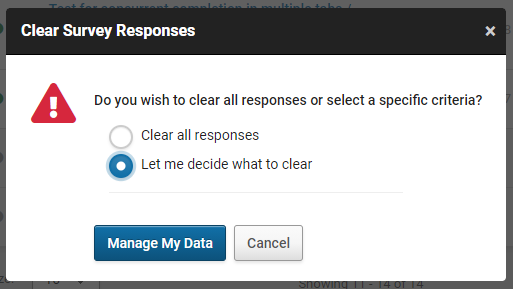
To clear selected responses from a survey, follow these steps:
- Go to the My Surveys page.
- Next to the survey you want to clear, open the options by clicking on the "three dots" icon "..." and select Clear Responses.
- Select the “Let me decide what to clear” option.
- Click the “Manage My Data” button to open the Clear Criteria options.
- Choose your desired criteria and click “Review”
- You’ll be shown the details of what you’ve selected to clear.
- If you are happy with what’s shown in the review, type CLEAR into the box as to confirm.
- Click “Yes, Clear Responses” to finish the process and clear the responses.