The ‘thank you’ message is displayed when a survey is completed. By default, it appears on the final page, but as part of the respodents survey journey (see Skip Logic) you may want to end it at other points too.
To do this, every page that you want to serve as the final page must be set as a Terminal Page.
Setting Terminal Pages
To designate a page as a Terminal Page:
- Locate the position where you would like to add a new Terminal Page.
- Click on the Insert Page Here button in that location.
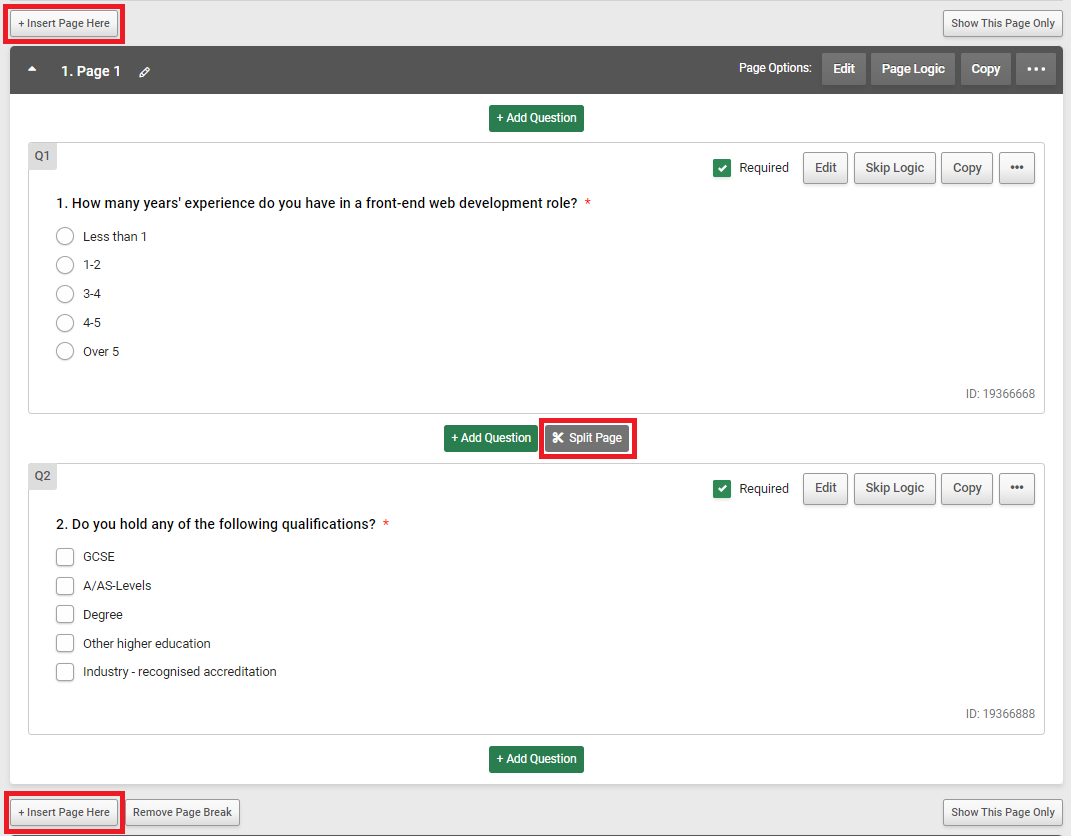
- Return to the Survey Design page and locate your new page.
- In the Page Options area, click Page Logic.
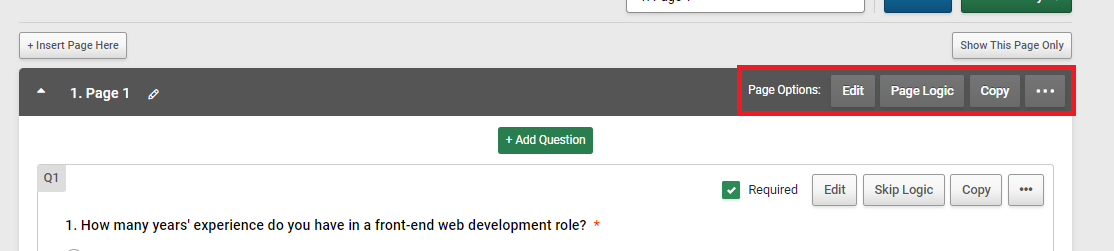
- In the Terminal Page section, click Yes
- You will have three options of what you would like the Response Status to be set to when a respondent hits this page.
- Don't override - "Partial" - This will keep the survey response to appear as a patrial complete.
- Set response status to "Complete" - This will set the survey response as a complete.
- Set response status to "Disqualified" - This will set the survey response as disqualified.
- Press the green Save Page button to apply the Terminal Page.
You have now designated your new page as terminal page. Any user that lands on the page will be shown your ‘thank you’ message.