You can now use a Google Account to access SmartSurvey. You can do this whether you already have an account, or are signing up a new account.
Using a Google Account as a new Member
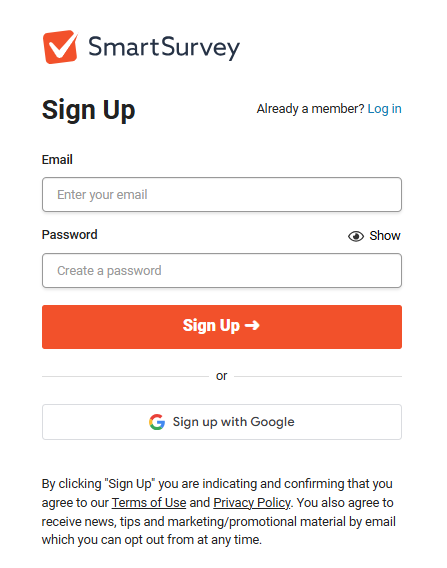
To create a new account using your Google login, simply click the Sign Up with Google button below the orange Sign Up button. Alternatively, from the Log in page for the app, you can click the google icon below Login with.
You'll then be asked to log in to your google account or, if you're already logged in to one or more, to select an account. Once logged in, you'll be prompted to sign in to SmartSurvey using the account. Click Continue to log in.
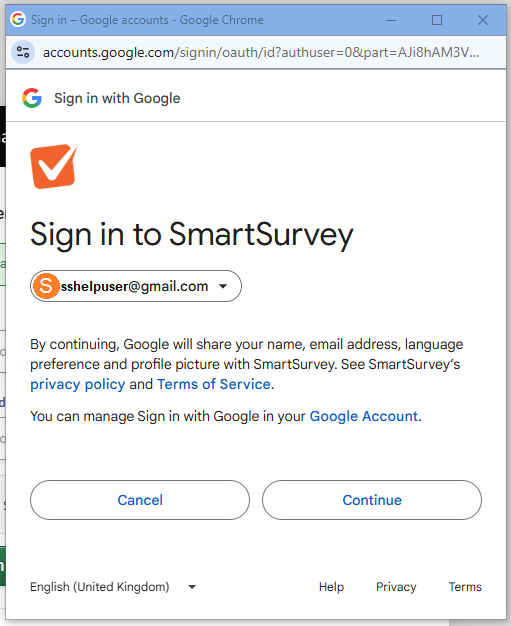
If your address hasn't been used to create a SmartSurvey account, then you'll then be taken to the app.
If your address has already been used to create a SmartSurvey account, then you'll be asked to link your account, so see Using a Google Account as an Existing Member, below.
Using a Google Account as an Existing Member
If you already have a SmartSurvey account and you want to start usung your google credentials instead, you have two options.
The first is follow the "new member" instructions as above, and when asked to, link your account from there. When you do this, you'll be asked to supply your SmartSurvey Password and, if you have it active on your account, pass a two-factor authentication check, for security.
The second is:
- Log in to your account as normal
- Select My account from the upper-right drop-down
- Select Linked Accounts from the left-hand nav on the My Accounts page
- On this page, you'll see a button offering you the option to log in (the appearance of this button will vary based on whether you're logged in to the google account or not)
- Click this and confirm the account select on the pop-up and the accounts will link instantly
Unlinking the account
Unlinking the account is done in basically the same way as linking from within the account:
- Log in to your account
- Select My account from the upper-right drop-down
- Select Linked Accounts from the left-hand nav on the My Accounts page
- On this page, you'll see any linked accounts, with unlink account text alongside
- Click Unlink Account and the accounts will unlink instantly
Passwordless Accounts
If you sign up with Google directly, you will have a “passwordless” account - that is an account with no SmartSurvey password. There are a few things to know about these sorts of accounts:
- You cannot change your email until you have set a password (You can set a password for the first time from within your Change Password screen.)
- Unlinking your account will log you out so you'll need to follow the "forgot password" process to access the account.
- Attempting to link a passwordless account will not work, and you'll be shown a message saying you'll need to follow the "forgot password" process.