A ranking question has multiple answers. The respondent can rank each answer in order of preference by selecting a number from the drop-down box or by dragging and dropping the answer choices, which is particularly intuitive for respondents using touch screen devices.
All answer choices will be ranked as part of this question so we advise you not to add too many in order to achieve the best results.
Creating a Ranking Question
To create a Ranking question:
- Click Add Question on your survey.

- From the menu, select Ranking.
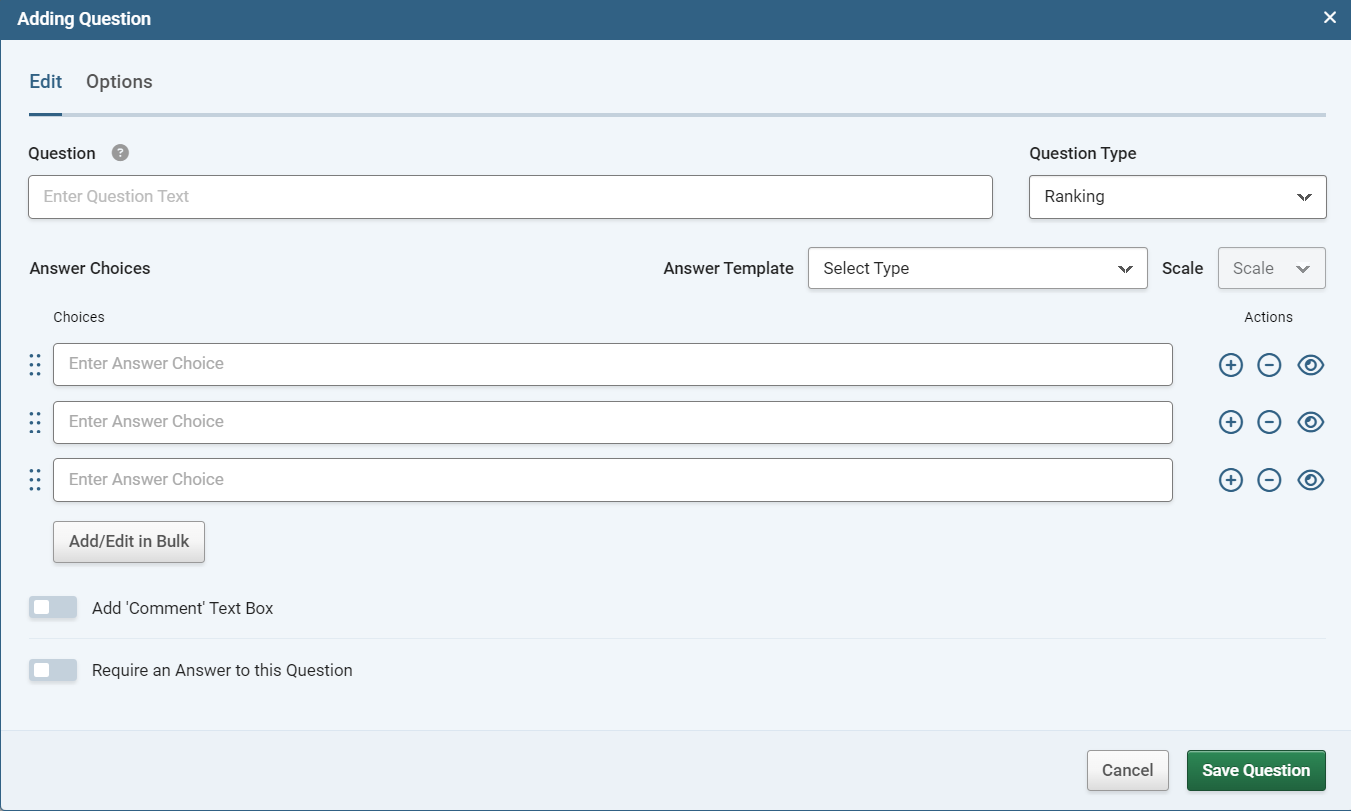
- Enter your question text in the Question box.
- In the Answer Choices fields, type each answer.
- Click the green Save Question button to add the question to your survey.
Optionally, you can select and then customise pre-defined answer choices by selecting an item in the Answer Template drop-down list.
Customising a Ranking Question
When you build a Ranking question, you can customise it with the following additional fields and options:
| Add Comment field |
Adds a free text field underneath the question. |
| Require an Answer to this Question |
Forces the respondent to select an answer before they can progress to the next page. |
| Randomise, Sort or Flip Answer Choices |
Lets you control the order that the answers are presented: randomly, in alphabetical order, and so on. |