The Matrix of Drop-Down Menus question type allows the user to type more than one answer per question, using the pre-defined drop-down menus on the page. Use this question type to collect multiple answers, while also restricting the content of those answers.
All of the drop-down menus in your matrix will contain the same options.
Creating Questions With a Matrix of Drop-Down Menus
To create your drop-down menu matrix:
- Click Add Question on your survey.
- From the menu, select Matrix of Drop-Down Menus.

- Type your question in the Question field.
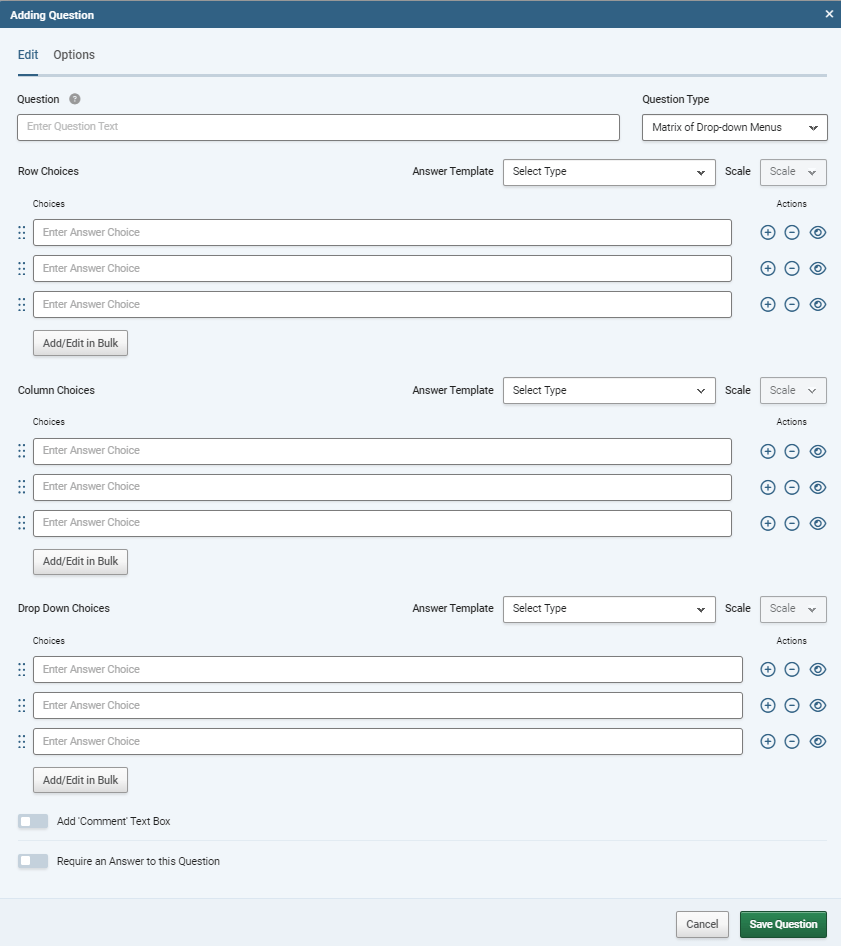
- In the Row Choices fields, type the text that will appear on the left-hand side of your textboxes.
- In the Column Choices fields, type the text that will appear horizontally across the top of your textbox columns.
- In the Drop-Down Choices fields, type the options that will appear in your drop-down menus.
Optionally, you can customise pre-defined row, column, or drop down choices by selecting items in the Answer Template drop-down menus.
Sub-heading Rows
Click the "Insert Heading" button (next to "add/edit in bulk") to add a row as a Sub-heading. Sub-headings are editable, and can be moved in the order of rows, but cannot have answers entered by respondents. Rows added as subheadings are marked with an "H" Icon in the edito
Customising a Matrix of Drop-Down Menus
When you build a matrix of drop-down menus, you can customise it with the following additional fields and options:
| Add "Comment" text box |
Adds a free text field underneath the question. |
| Require an Answer to this Question |
Forces the respondent to select an answer before they can progress to the next page. |
| Randomise, Sort or Flip Answer Choices |
Lets you control the order that the answers are presented: randomly, in alphabetical order, and so on. |