Push Integrations can have filters set on them so that they only run under certain circumstances.
For instance, you might want to set up a Slack or Teams integration that posts a message in a channel when notable bad, or good, feedback is received in a survey response.
Or, you might want to raise a ticket in Freshdesk, or add someone as a contact in Hubspot, but only if they work in a certain industry.
All of these use case are possible to set up.
Accessing Filtering
The first thing you need to do is set up your integration - choose an action, choose an object and triggers and map the fields.
Once you've done and save this, then you can access filtering by liiking at the integrations list for the survey and clicking on the "options" button next to the integration you want to filter, then select "Fiters".
In the screenshots. we'll be filtering a Slack integration, but the process is identical for all push integrations.
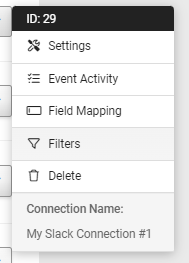
Creating the Filter
On opening the filters option, you'll see the filter dialogue.
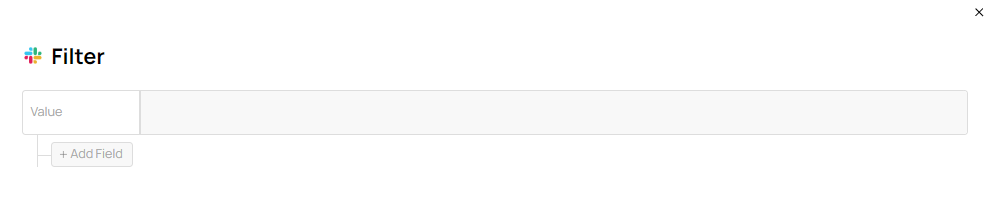
Click in the while "Value" area to choose a variable for the filter to be based on. This will bring up the same dialogue you should be familiar with from field mapping.
After choosing a value, a new white box will appear to the right of your value for you to choose an operator. the available operators may change based on the data type of your chosen value after you've done this, set a criterion. This can be plain text, or a number, or can also be mapped from the survey content (so you could have a filter than only fires if the answer to one question is higher or lower than the answer to another).
So, a basic filter that triggers when a response to a survey would be marked as a "Detractor" under the NPS standard might look like this:
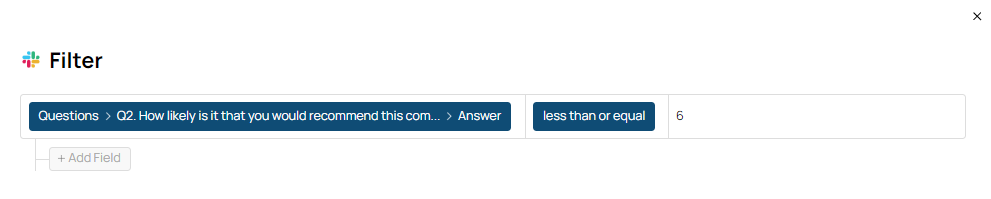
You can add extra fields to base your filter on by clicking "add field". Extra fields should work on an AND basis, with all the rows needing to be fulfilled before the integration is allowed to push data.
To save your filter, click on the X in the upper right of the filter window.