A File Upload question allows your respondent to upload a file in response to a question. It can be used to collect documents, such as coursework and test papers.
You can customise the number of files you want to accept, the file formats, and the maximum size for each file.
Creating File Upload Questions
To create your File Upload question:
- Click Add Question on your survey.
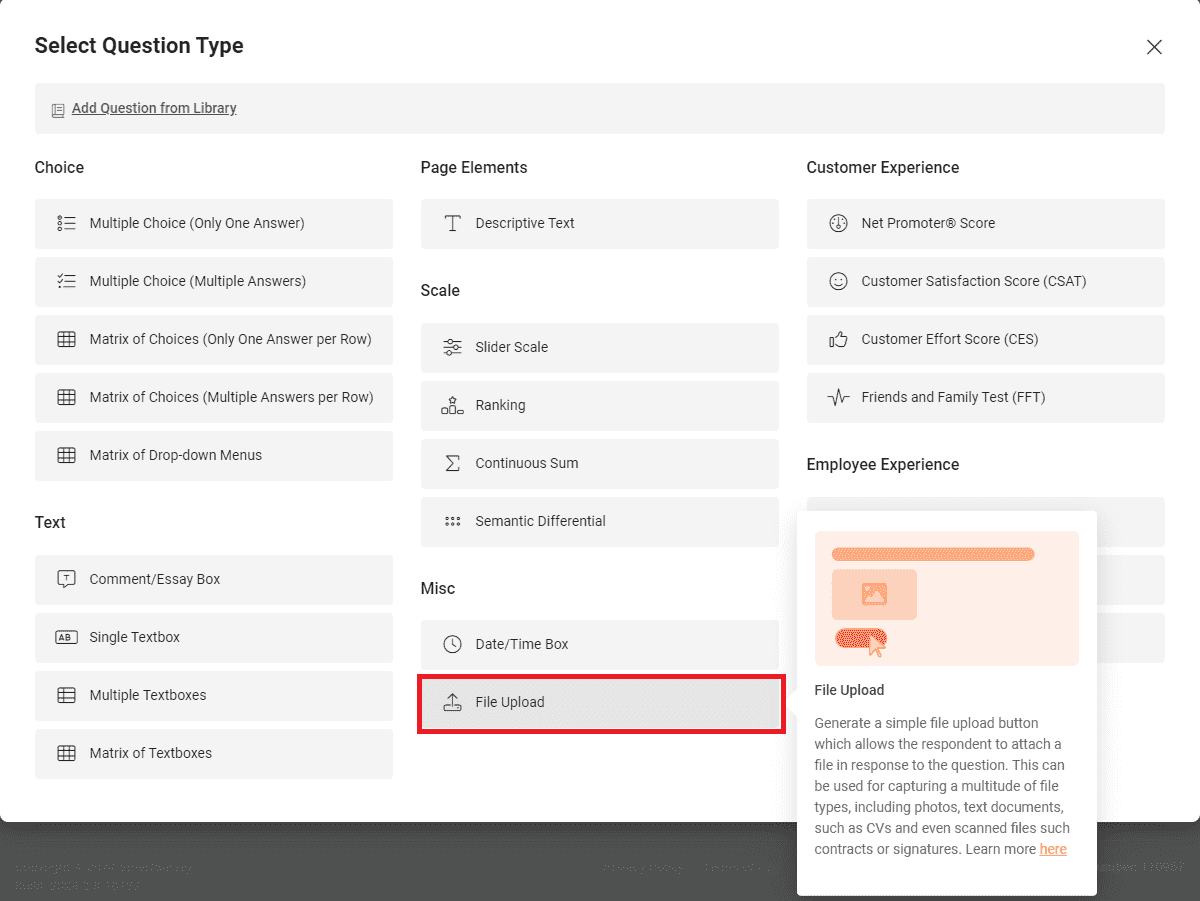
- From the menu, select File Upload.
- Type your question in the Question field.
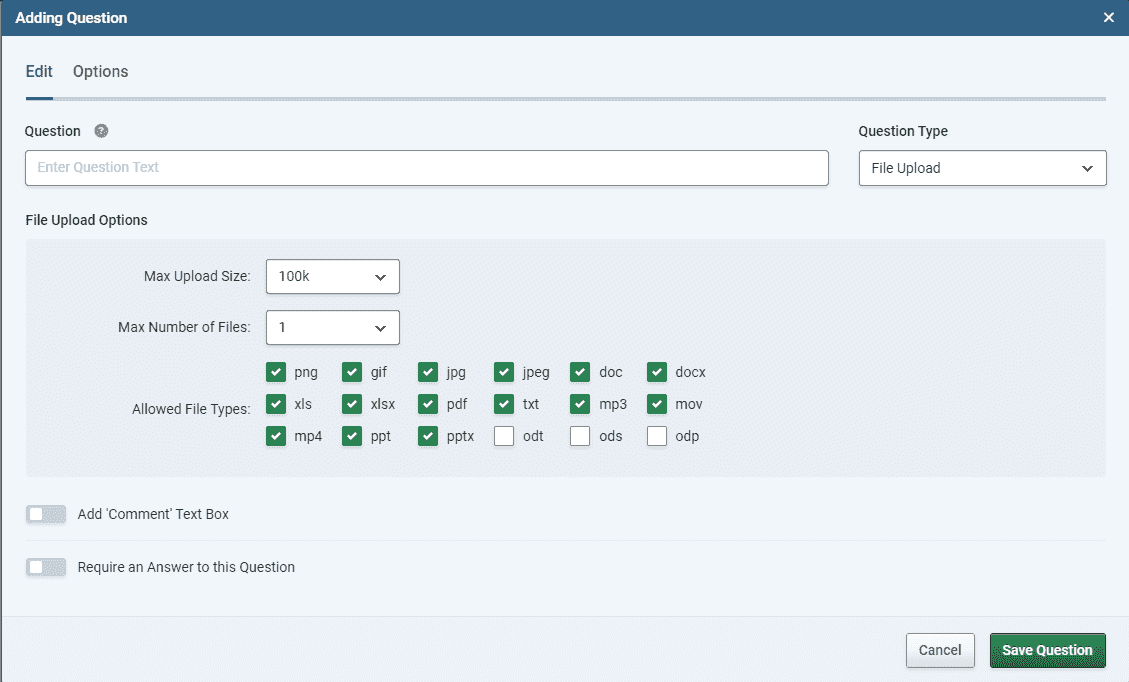
- Scroll down to the File Upload Options section.
- In the Max Upload Size drop-down menu, select the maximum size of file you want to accept.
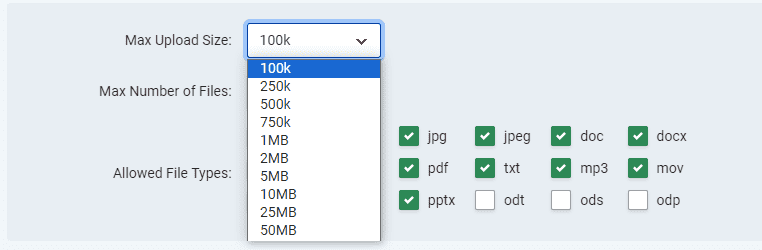
- In the Max Number of Files drop-down menu, select the number of files you want to accept.
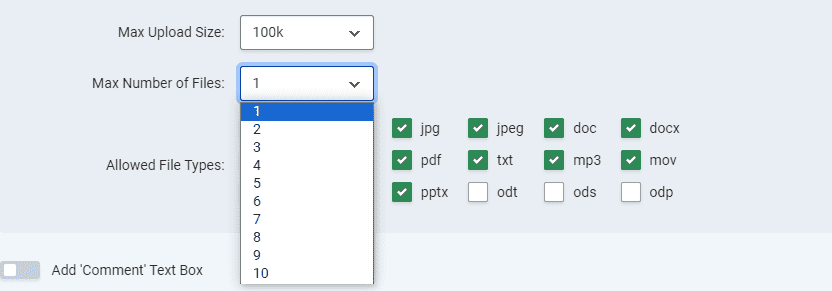
- Click the Allowed File Types checkboxes next to the file types that you want to accept.
- Click the green Save Question button to add the question to your survey.
Allowed File Types
| Content Type |
Allowed Extensions |
| Image |
PNG, GIF, JPG, JPEG |
| Text |
DOC, DOCX, TXT, PDF, ODT |
| Slideshow |
PPT, PPTX, ODP |
| Spreadsheet |
XLS, XLSX, ODS |
| Video |
MOV, MP4 |
| Audio |
MP3 |
Customising File Upload Questions
When you create a File Upload question, you can customise it with the following additional fields and options:
| Add Comment Text Box |
Adds a free text field underneath the question. |
| Require an Answer to this Question |
Forces the respondent to select an answer before they can progress to the next page. |