If you have a contact list saved as a CSV/Excel file on your computer, you can copy the data from it to use as a Contact List for sending surveys by email from within SmartSurvey.
Creating a Contact List from CSV/Excel
To import contacts from a CSV/Excel to a list:
- Follow the steps for creating a new contact list
- In Address Book, click the contact list
- Select the green Add Contacts button
- Copy and paste contact details from your CSV/Excel file. Use the Format guide to make sure information is in the correct order, for example, email, name
- Click the green Save button
If your CSV file contains more than just the respondent's email and name, you can add custom columns to your contact list.
When copying contacts from a CSV/Excel file, be sure to order your columns as per the format guide in SmartSurvey. See the example below:
| Format guide within the contact list: |
CSV/Excel file with matching column headings: |
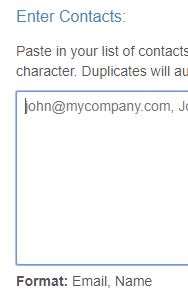 |
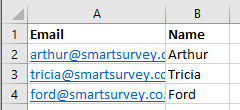 |
SMS Lists
The process for SMS lists is identical, except with SMS numbers instead of the email addresses.