Surveys can be completed on a device that is not connected to the internet. For example, survey results could be typed into a tablet or laptop where the internet connection isn't reliable or available
Important - The way Offline Surveys work was changed in May 2022. This was to deal with changes to the Google Chrome Browser. If you have Offline Survey links you have been using for a long time, you may wish to see the the "May 2022" update section.
By using an offline survey link, all responses collected whilst offline will be stored in the device and can be uploaded once the device is connected to the internet.Any unsupported features will need to be switched off or removed before you use an offline link to ensure it works properly. Here is the list of features which are not supported in offline mode:
- File Upload Question Type
- Custom Variables
- Skip Logic
- Piping
- Scoring
- Page Randomisation
- Question Randomisation
- Answer Option Randomisation
- Survey Authentication
- Password Protection
- Default Answers
- Language Selection
- Save & Continue
Custom Images: These are now supported by default and should work. If you have problems with custom images included in a survey, you can add the image to the resource manifest - this is done in the settings tab for the Offline Tracking Link
Create the Offline Survey Link
- On the Collect page of your survey, ensure that your Survey Status is set to Open
- Scroll down to the horizontal menu How do you want to Collect Responses?
- Select Offline Mode
- A dialogue box opens, displaying the offline survey password. Copy and paste this password for future reference
- A tracking link for the offline survey is displayed - click the blue Customise Link to change it (optional) and click Save Link
- Review the Recommended Browsers and Unsupported Features
- Click Settings in the menu on the left
- Here you can customise the Upload Password. You cna also Include External Resources, although this is for advanced users only. If you are unsure please feel free to submit a ticket and we'll be happy to help
Collect Offline Responses
To collect responses, open the custom survey link using a compatible browser.
Please note: Do not use 'private' or 'incognito' mode while completing offline surveys, as your responses will be lost once the browser window closes
- Click the Add New Response button to add a single response.
- Click Start Kiosk Mode to open a new, blank survey each time a survey is completed. Exit Kiosk Mode by pressing Alt+U, shaking the mobile device, or clicking / tapping the survey title 5 times in sucession.
In Kiosk Mode, you will need to enter a password when you begin, and the same password again when you are done.
Recent browser privacy changes mean that responses stored for more than 7 days will not be retained, so we strongly recommend uploading the responses as frequently as possible, connectivity permitting.
Upload Offline Responses
Once you have finished your offline survey, you can upload responses individually, or upload all of your responses at the same time.
- To upload one response, click Upload next to it.
- Click Upload All Local Responses to upload all of the responses from that session.Please note, that whilst we aim to optimise our surveys on all major web browsers, there is a list of recommended browsers to use with offline mode:
If you have forgotten your kiosk mode password, please raise a support ticket
May 2022 Update
What has changed?
The Offline Surveys feature was orignally built using the browser’s "Application Cache API" that has been deprecated and was removed from Chrome and other browsers over the last two years.
How have you changed it?
Offline surveys now all use the browser’s "Service Workers" feature, which is the recommended solution. We have deprecated the Legacy implementatuion of Offline Surveys.
What do I need to do?
If you are still using Offline Surveys that use the old system, you'll need to update the links that you (and others) use to access your offline surveys before going offline.
These legacy offline surveys links will have the following format:
https://www.smartsurvey.co.uk/s/ABCXYZ
And when loaded you will now see this message:
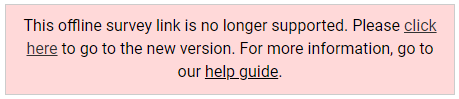
To start using the new version, you simply need to insert "offline/" between the "s/" and the survey identifier code, as illustrated below:
https://www.smartsurvey.co.uk/s/offline/ABCXYZ
We recommend you upload any existing responses on your device before switching over to the new link. We also encourage you to fully test the new version on your device to ensure it is working as you expect. If you do have any trouble at all then please contact our support team.
Please note: Do not use 'private' or 'incognito' mode while completing offline surveys, as your responses will be lost once the browser window closes