To support you in a smooth transition from our previous results pages to the new pages and features, you can find reference to how common tasks have changed below.
New, Updated, or Relocated Features:
- Enable Basic Statistics (Formerly known as Key Analysis)
- Save new view
- How to apply a filter
- Create charts
- View word cloud results
- View partial responses
- Send to Word/Print
How to enable Basic Statistics
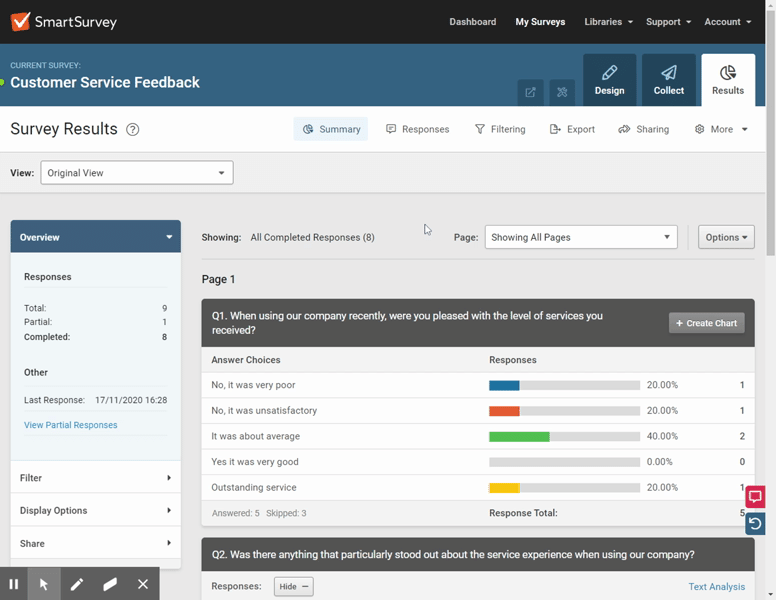
Previously you would enable the viewing on basic statistics from the top of the results summary page. On the new results summary page, you can find the basic statistics option within the new sidebar, within the "Display Options” section.
Save a New View
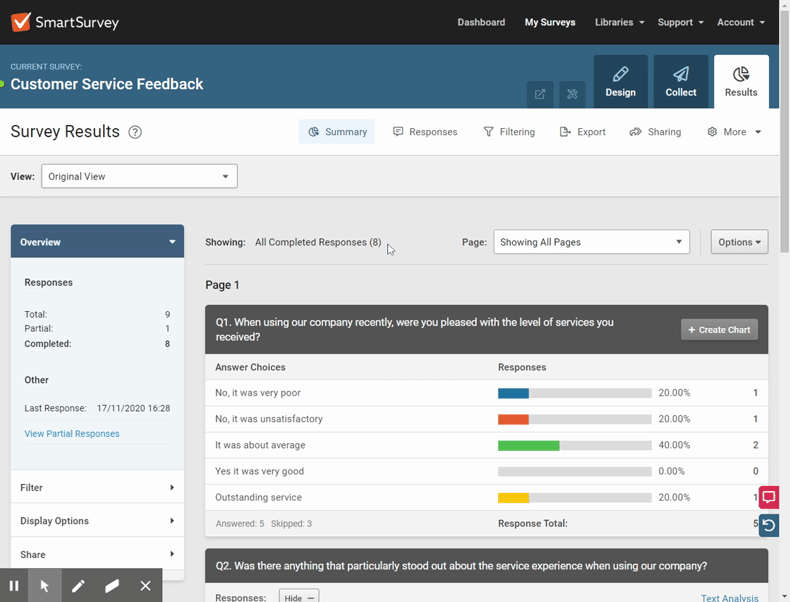
Depending on your account level, you can now save your view based on the filters and options you’ve chosen within the sidebar. Make sure to save your view to enable you to send to word or to print.
How to Apply a Filter
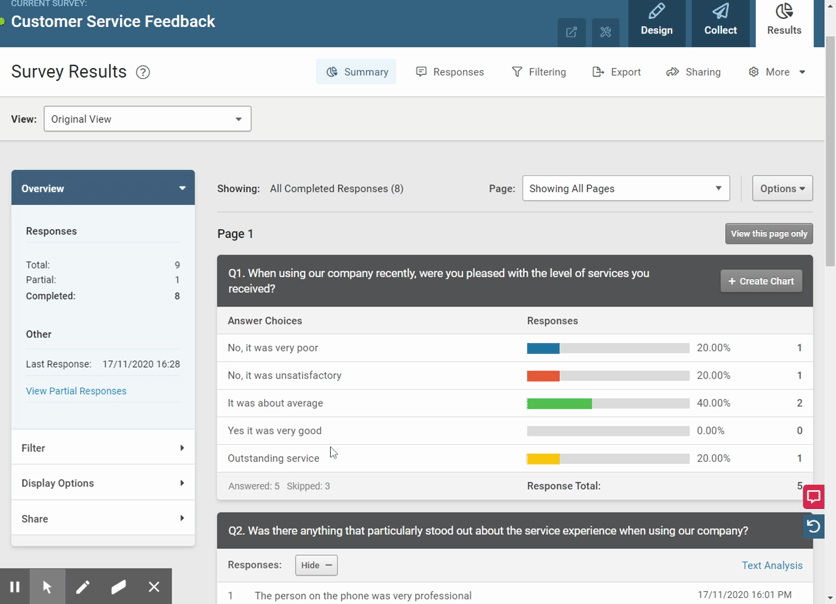
You can now add a filter within the sidebar. You can add this as well as set up a new filter within the “Filter” section.
Create Charts
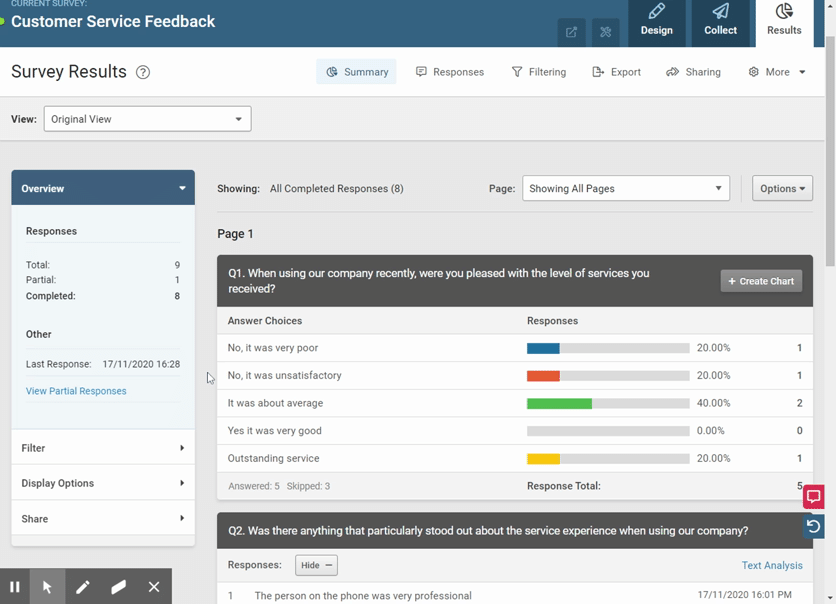
To create charts go the top right of the question summary in the same way as the previous reporting pages.
View a Word Cloud for Free Text Responses
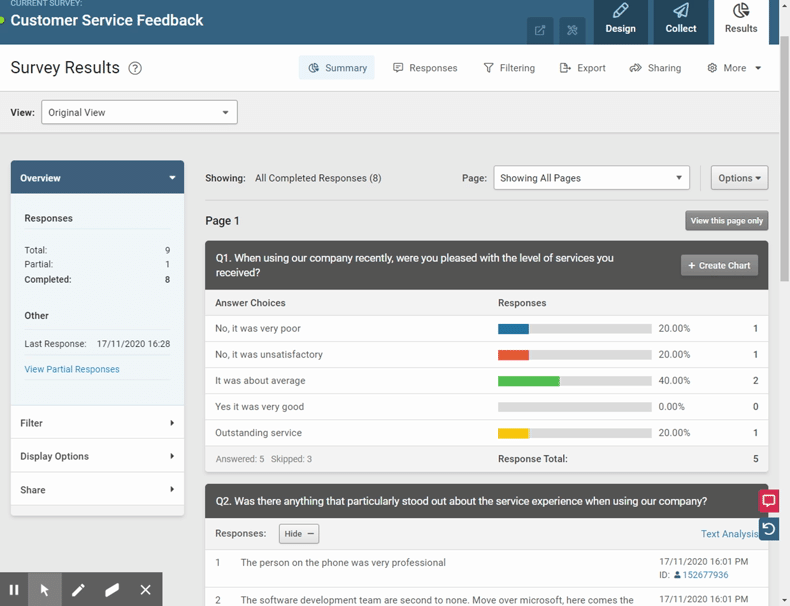
To view word cloud results you can now use the link to “Text Analysis” in the top right of the question summary to access the various options.
View Partial Responses
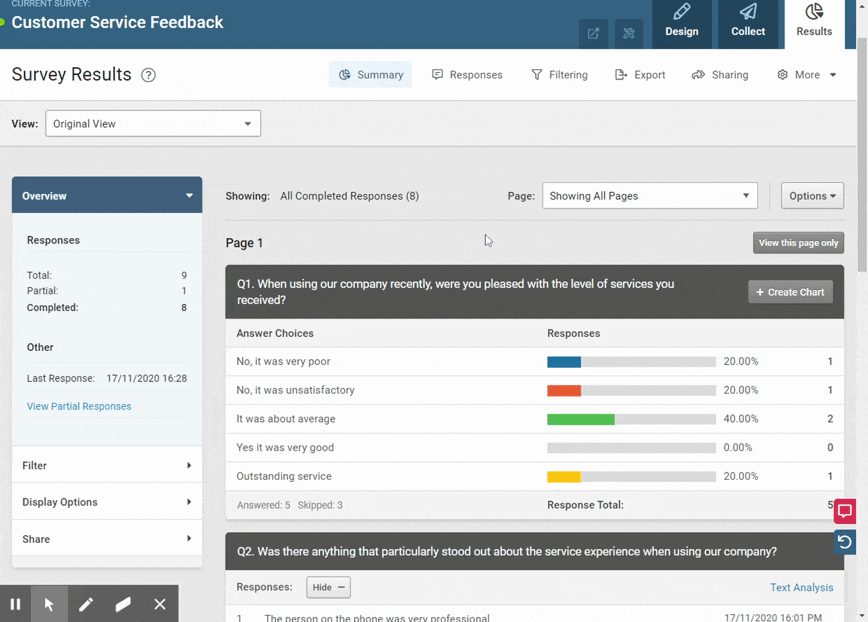
You can view partial responses via the “Overview” section in the sidebar.
Send to Word & Print
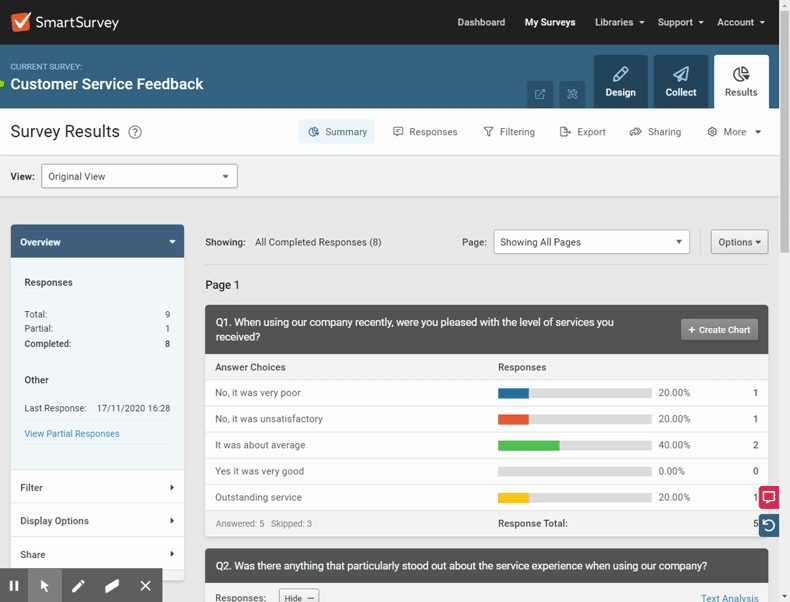
You can send to word and print by using the “options” drop down menu in the top right of the results summary. Make sure to save your view to access this menu.
Further Information
For more detailed information see our other results help guides: