Folders are a useful way of keeping surveys organised. You can use folders to archive completed surveys, and also to set surveys as templates for future use.
Creating a New Folder
To create a folder for your surveys:
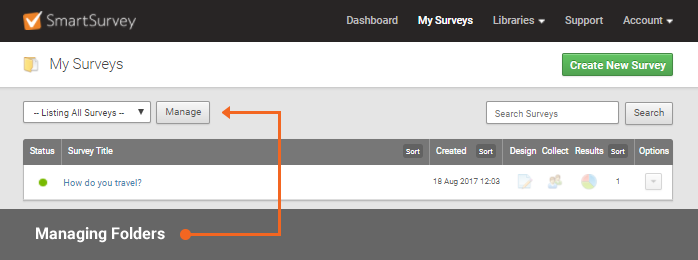
- Go to My Surveys and click the Manage.button
- To the right of the screen, click the green Create New Folder button.
- Type the Name of the new folder.
- Under Template Folder, you have three choices:
- Leave the new folder as a standard Survey Folder (default).
- Survey Template - All surveys in here will appear as templates in the Create New Survey tab.
- Survey Template (Including sub-users) - All surveys in here will appear as templates in the Create New Survey tab for your account as well as any sub users on your account.
- Archived - These folders will archive any surveys you put in them.
Managing Survey Folders
You have three options for managing your survey folders, you can move, edit or delete folders.
Moving a Survey
- Whilst in the Manage folders page, click Options to the right of the folder you wish to move.
- Select the survey(s) you wish to move by checking the checkbox within the survey list.
- From the drop-down menu below the survey list, select the folder you wish to move the survey(s) to.
- Click the green Move Surveys button on the bottom of the popup to apply.
Editing a Folder
- Whilst in the Manage folders page, click on Edit to the right of the folder you wish to edit.
- Enter a new Folder Title if you wish to rename it.
- Select the Folder Type from the Template Folder drop-down menu.
- Click Save.
Deleting a Folder
- Whilst in the Manage folders page, click on the Delete button to the right of the folder you wish to delete.
- Type DELETE to confirm.
- Click Yes and your survey folder will be instantly deleted.